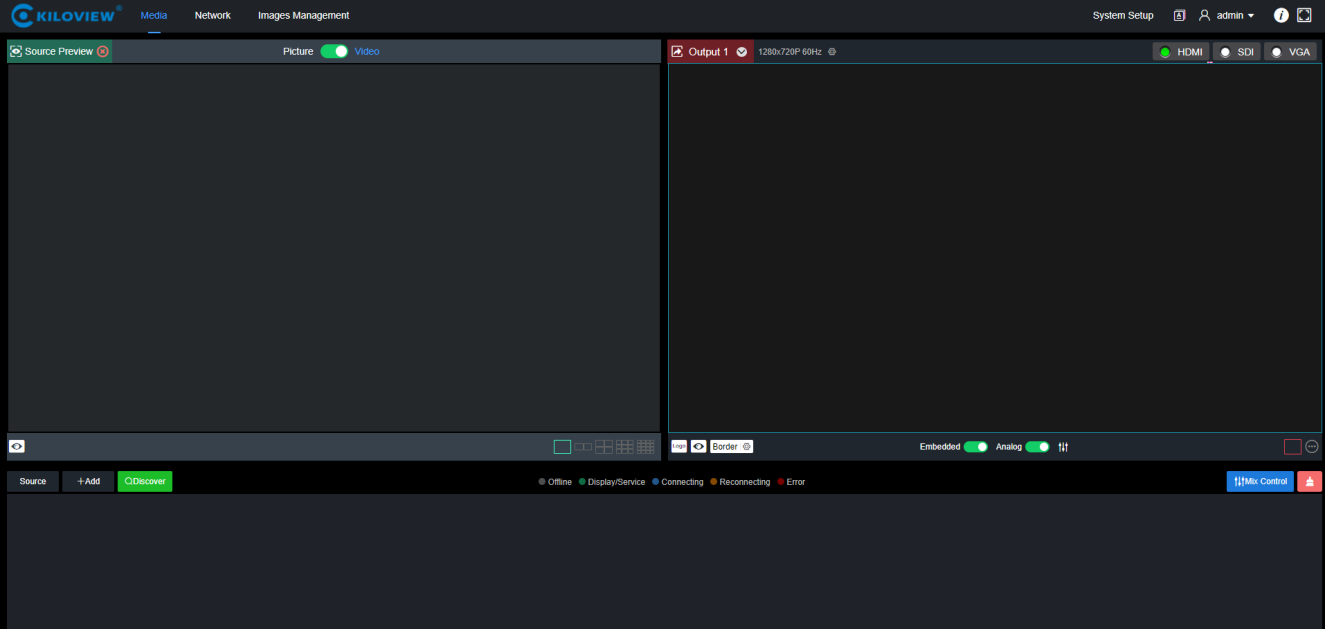First, the decoder and the computer are connected to the same switch, or the decoder is directly connected to the computer network port. Then the decoder and the computer are configured in the same network segment so that the computer can access the WEB page of the decoder.
The default management IP of the decoder’s network port is 192.168.1.168. If the computer’s IP is not 192.168.1. subnet, it is necessary to set the computer’s network port IP to 192.168.1. subnet. Here are the steps (Take Win10 as an example, other versions of Windows are similar):
- Roll your mouse and click the network icon in the lower right corner, click on "Network and Internet Settings" and then click on "Network and Sharing Center";
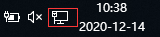
- A network connection panel will pop up and the left mouse button will click "Ethernet";
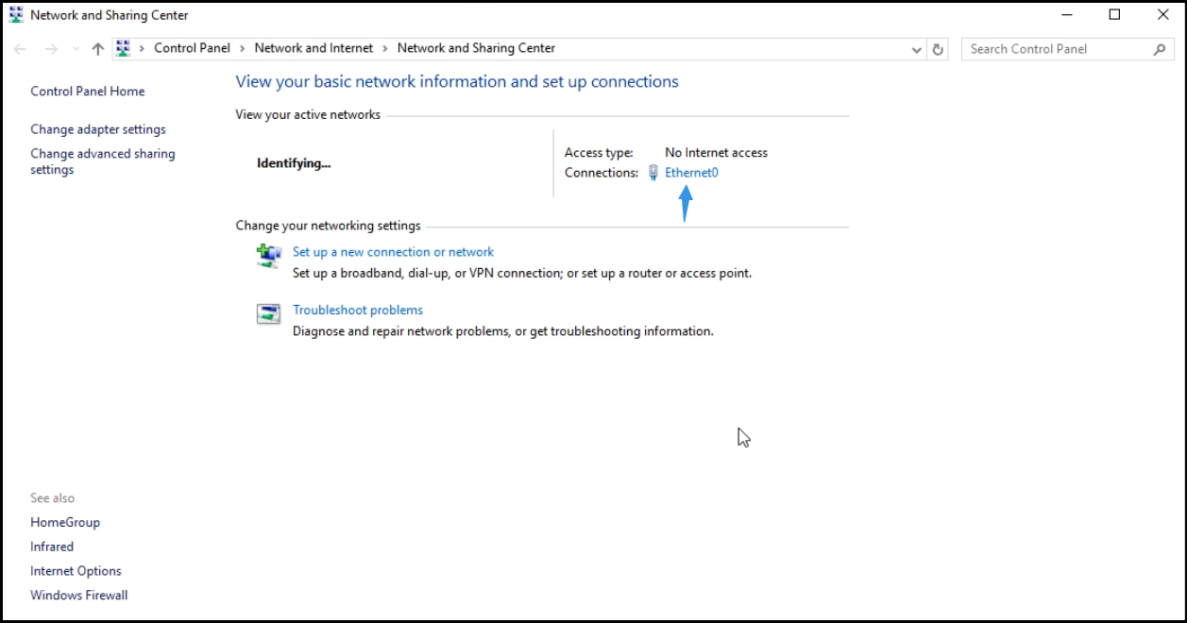
- In the pop-up Ethernet status bar, click the "Property" button and left-click the "Internet Protocol Version 4" option;
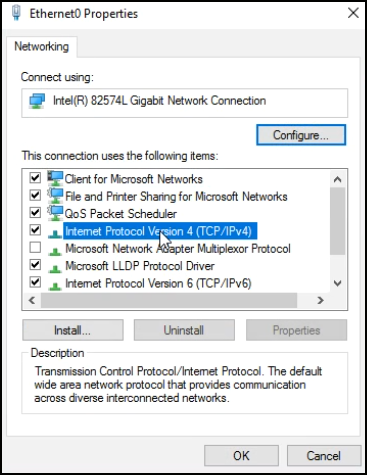
- The computer defaults to "auto-get IP address", at which point you need to select "Use the IP address below" and manually enter 192.168.1.10, the IP address and subnet mask, click OK.
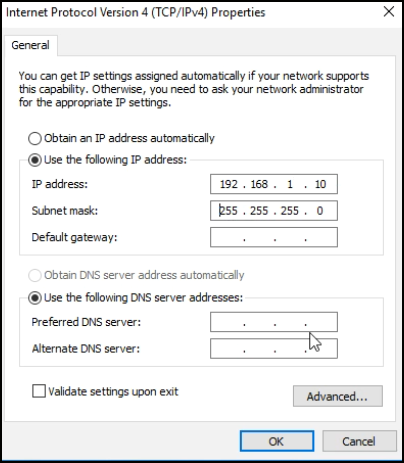
- Open the WEB browser, enter the IP address of the decoder directly (default is 192.168.1.168) or the address http://192.168.1.168, click Enter to open the login interface of the decoder. When you open the page, an authentication dialog box pops up. You need to fill in the username and password. The default username and password of the decoder is admin/admin, and then click "Login".
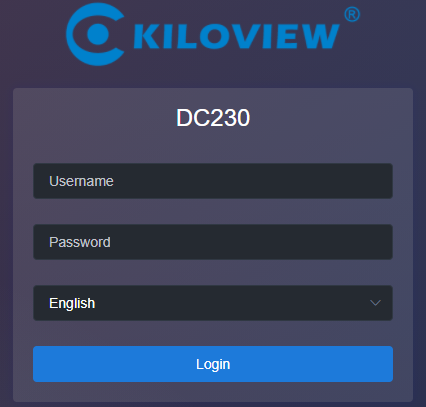
Note: Due to the browser compatibility issues, it may cause the web page display abnormal, it is recommended to use Chrome and Firefox.
- After login, you can set decoding parameters and functional parameters on the Web page. The left window is for preview by default, the right one is the output 1/2 for decoding. Users can choose to close the preview window. The decoder page looks like this: