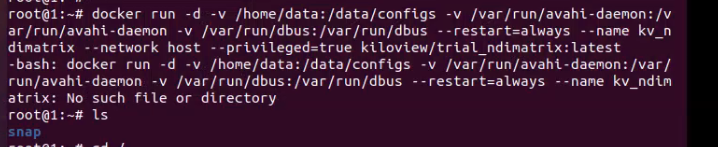文章目录
If there is an error message during the deployment process.
Resolution:
Please check the version of your operation system, currently it only supports Linux64-bit operating system(Ubuntu 18.04+ / Debian 9+)
(1)Check linux digits: getconf LONG_BIT

(2)Check the version number of the linux: cat /proc/version

No response for a long time for the installation of the docker.
Solution
The process of the installation is relatively slow, please wait patiently. You can use command “docker version” to check and confirm whether the installation is successful.
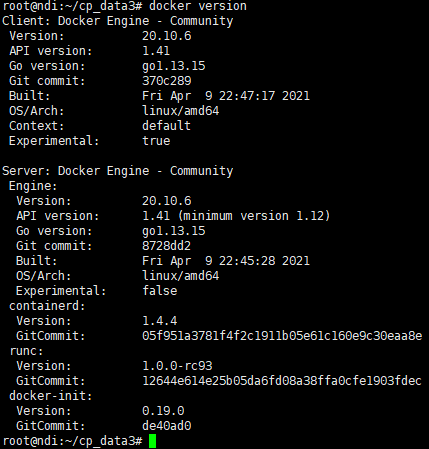
Fail to pull image

Solution
To pull the image, you need to get the image file by the internet. If the network delay is high or you cannot connect to the internet, kindly check whether the network is smooth by ping an external website.
NDI Core could not be logged in normally
Resolution:
Check the server whether it could start normally. “win+R”to open command prompt window -> “cmd” -> “ping server ip”.
(1) If it is able to ping the server IP, please check via below command.
1>Check the status of running docker: systemctl status docker
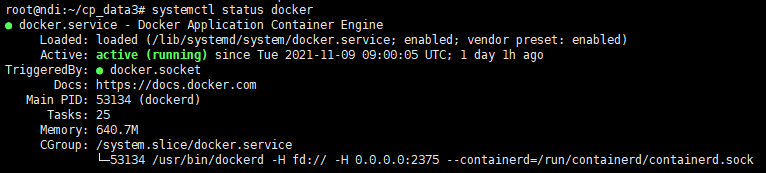
If docker could not start normally, start docker: systemctl start docker
2>Check the status of running container: docker ps -a

If container runs abnormally, execute below command to delete container and image, then redeploy as deployment guide.
Stop all containers:docker stop $(docker ps -aq)
Delete all containers:docker rm $(docker ps -aq)
Delete all images:docker rmi $(docker images -q)
(2)If it is unable to ping the server IP, please check as below instruction.
1. Check whether maintenance PC and server run normally or not and whether LAN port light flashes normally or not.
2. The server IP maybe already changed, directly connect server“win+R” -> “cmd” -> “ifconfig”, and apply changed IP address: 81 to visit.
How to set static IP address for NDI Core
Resolution:
The ways of setting static IP address may be different as different operation system. Configuration ways in below applies to ubuntu 20.04 version
sudo vi /etc/netplan/00-installer-config.yaml
Note:
(1) The Internet configuration file name for different minor versions may be different, as “00-installer-config.yaml“ files name is different, enter netplan file via cd /etc/netplan, search Internet configuration file, enter corresponding Internet configuration files by vi command
(2) Press “i” to access the file editing mode
(3) After inputting, enter “ESC”, and then enter”:wq“,save the file and exit.
(4) If you make a mistake input and don’t want to save the file, press “ESC” and input ”:q!”, exit without saving files
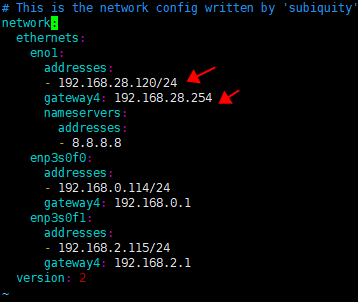
It shows "no such file or directory" error during command execution