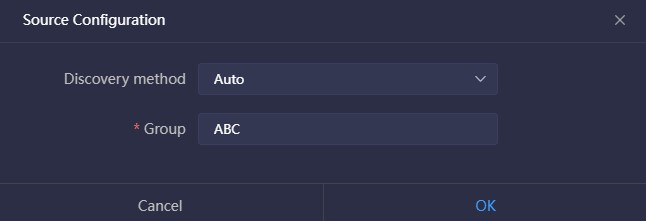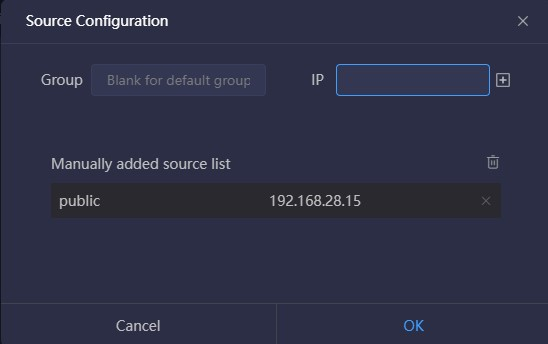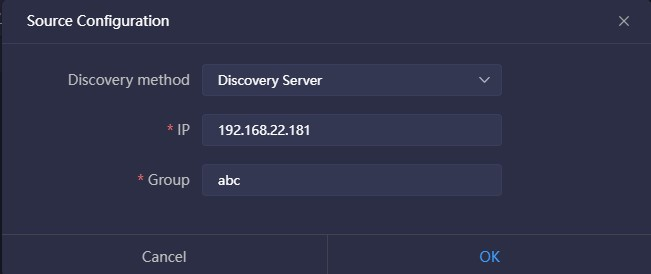Click “Source Management” to enter to the NDI input or output to add and manage video sources.
NDI Input
Click “NDI Input’ to enter the NDI input source management page. Click "Add Source", all NDI sources under the same network segment will be automatically discovered and displayed. Select the NDI video source that needs to be added and saved.
Note
Not all discoverable NDI sources will be transmitted through the NDI Core. Only by adding to the NDI input resource and being added and used in the control panel, can the NDI Core be used to switch and copy the output.
1 All NDI sources under the same network segment will be automatically discovered and displayed through “Public auto discovery”. Select the NDI video source that needs to be added and saved.

2 When the NDI source is in a different NDI group but under the same network segment, click to enter the source configuration, and select "Auto ". It will automatically discover all the NDI sources of the current group after entering the name of the group.
3 The sources automatically discovered by the above method are the sources under the same subnet in the LAN, and the sources are in the public group. If the sources are not in the same subnet or not in the public group, please add it to the list manually.
4 When the NDI source cannot be auto discovered, such as the NDI source is in the same LAN but across network segments, the NDI source can be added manually.
Note:
Group: The group name of the NDI video source. Default is public.
IP:Fill in the IP address of the NDI source, click “enter” or in the right to add the IP address to the list.
Discovery Server
When the NDI source is registered to the discovery server which leads the auto discovery is replaced, it is required to register the sources to the discovery server. Enter the source configuration by the button, select "Discover Server", and fill in the same discovery server address and group as the NDI source.
IP: The IP address of the discovery server registered by NDI.
Group: The group name of the NDI video source. Default is public group.
The NDI input source added and saved by the above method will be displayed on the NDI input box, and the associated NDI output can be used in the cross panel.
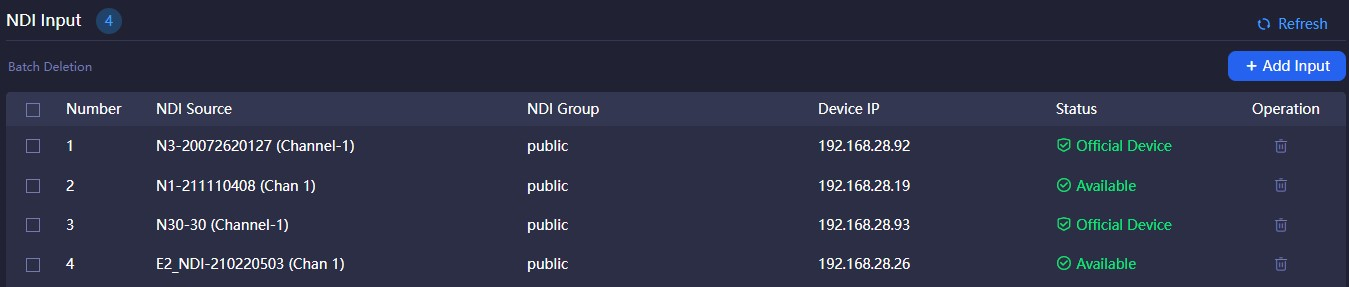
Note
Status: "Official Device" means that the NDI video source comes from Kiloview NDI devices or software; "Available" means unofficial equipment, which can be used to connect to NDI output; "Beyond authority" means unofficial equipment that exceeds the output of the maximum video sources.
NDI Output
To create NDI virtual output, realize NDI output actual NDI video source by controlling input NDI source or play list, and support single NDI input source to multiple NDI channels output.
Click "NDI Output" on the left to enter the NDI output management page. Click "Add Output" on the right side of the management page to create an NDI output channel.
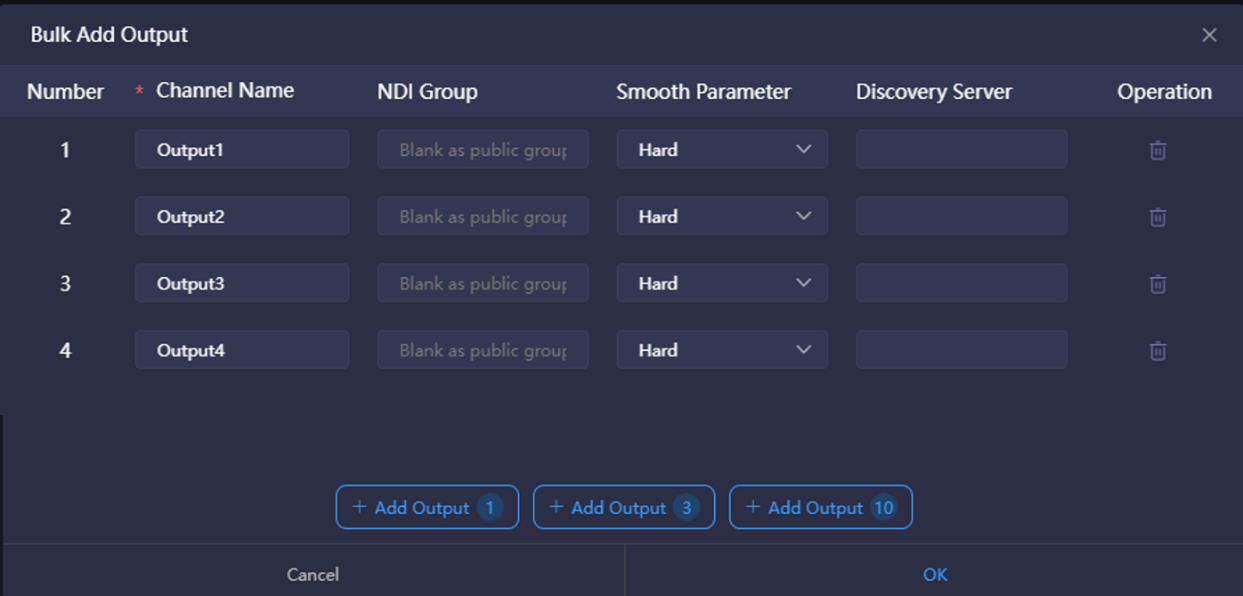
Introduction:
Note
NDI Channel Name: Output NDI channel name. Please use different names to create multiple NDI outputs. The combination of text, numbers and symbols are supported. When there are multiple control panels, panels can share the same output channel, if the output is not locked on any panel, you can switch and do other operations.
NDI Group:Assign NDI output to the specific name’s group. Default is public group. The group name can be a combination of English letters, numbers, and special symbols. It support sending data to multiple groups, and please use commas to separate groups.
Smooth Switching:When switching between different sources, to ensure a smoother stream output, it is recommended to set a switching delay. If the resolution and frame rate of the switched NDI video sources remain the same, the switching output can be smoother as well.
Discovery server: Fill in the IP address of the discovery server, and register the NDI output to the corresponding discovery server. The receiving end also needs to register to the same discovery server to discover the stream.
Add output 1: Click “Add output” according to the corresponding number, if you click “Add output 10”, then 10 NDI output channels will be automatically added.