Set the output of the converter by remote control provided by the manufacturer. Please check the battery is properly installed when using in the first time. When using the remoter controller, please aim it at the IR receiving port of the converter
Basic operations:
MENU Display/hide converter control menu。
▲/▼ Select the menu option for up/down。
▶ Select menu item 。
◀ Return。
RESET Restore factory setting
INFO Display current input/output video format information
HDMI VGA CVBS Select the output interface
The menu contents maybe difference as the converter software version upgrades. Let us check the configuration through the remote control "MENU":
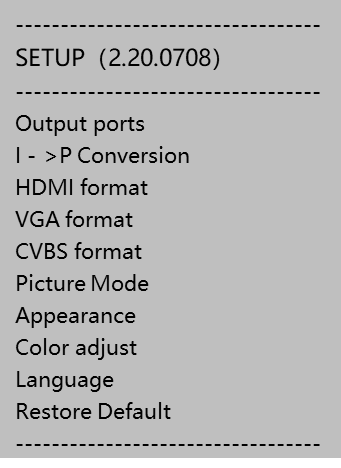
-
Output setting
By remote controller menu "Output ports" can be selected to different video interfaces. Kiloview CV180 can convert and output in the two interfaces simultaneously, the output interface include combination: HDMI + CVBS (AV), HDMI + VGA, VGA + CVBS (AV). If you select "Select by K1 & K2" that the outputs interface selection can be decided by a combination of DIP switch K1 and K2 as below:K1:OFF / K2:OFF HDMI+VGA K1:OFF / K2:ON CVBS+VGA K1:ON / K2:OFF HDMI + VGA K1:ON / K2:ON HDMI+CVBS(AV)By default, the SDI output interface loops out the same SDI input format. You can select by "Output Configuration"-"SDI MODE"-"Same as HDMI". At this time, the SDI output frame rate and resolution can be converted.
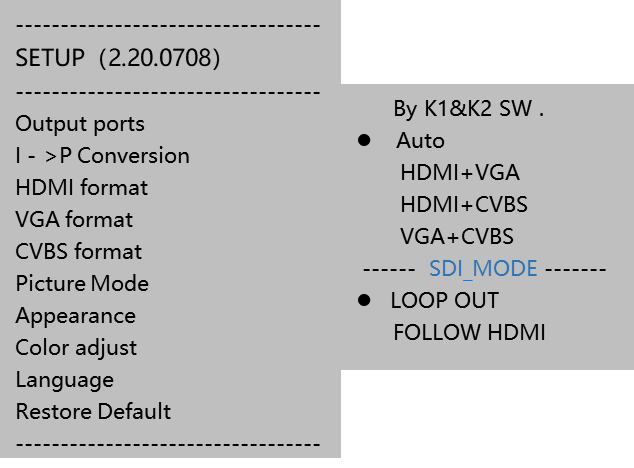
-
De-interlacing
The CV180 converter can de-interlace the 1080i50/59.94/60 format video before outputting. It adopts the de-interlace algorithms and turn on 3D noise reduction to process the edge of the image which after de-interlacing, to make the image achieve the desired effect. To turn on or off the automatic de-interlacing function, please select the "De-Interleaving" option in the menu. -
Output video format settings
CV180 converts the input format to the same output format by default. If you need, you can lock an output interface for a specific format. Set the HDMI output format by remote controller menu "HDMI format", same operations for VGA and CVBS formats settings.
When you select the video source in the setup menu "By the K1 & K2 SW", it means the output video source is decide by K1, K2 combination:
For HDMI:K1:OFF / K2:OFF 1080P60 K1:OFF / K2:ON 1080P30 K1:ON / K2:OFF 720P60 K1:ON / K2:ON 1080P60For VGA:
K1: OFF/K2: OFF Auto conversion by default K1: OFF/K2: ON 1280x720@60Hz K1: ON/K2: OFF 1920x1080@60Hz K1: ON/K2: ON 80 0x600@60HzCVBS(AV) need to set by remote controller, cannot be selected by K1&K2 combination.
-
Image ratio adjustment
CV180 adopts "Stretch" mode for conversion output by default. It is applicable to normal situation. However, if the input video signal is 576i 4:3 or 480i 3:2, and you want to convert it to 720p/1080p 16:9,after stretching, the video will be distorting. Vice versa, if you convert 16:9 video to 4:3 or 3:2. In this case, you can select "Picture mode →Fit option by remote control menu, or "Stretch" mode to adjust. In the maintaining ratio mode, there will be added black padding border around the video. -
Prompt & Screen
CV180 converter comes with video input and output format information by default. If you want to turn off the prompt, please select "prompt & screen" in the remote-control menu, and select "cancel prompt message". Otherwise, please select "Auto prompt".
When there is no SDI signal input, or the input signal format is incorrect, the output will keep the last image for 10s by default. You can set the maintenance time or no image maintenance by "image maintenance".
CV180 converter supports production auxiliary functions such as image safe area, sound column, center cross, etc. You can enable or disable relevant functions freely. -
Color conditioning
The default values of brightness, contrast, saturation and hue are 128 (middle value), and the value range is 0-255. Based on the middle value, increase/decrease the value corresponding to the increase or decrease of brightness/contrast/saturation. -
Restore factory settings
You can restore the factory set by "Restore default” button on the remote control. Kindly noted all the settings would be restored to the factory default.
When there are problems when output like the output interface does not display properly, you can also use the remote controller aiming at CV180’s IR receiver, press POWER/RESET " button on the remote control. Hold for one second and repress the "POWER/RESET" button to restore the factory settings.
