After deployed KIS, login to the server by IP and port, after entering password, it prompts that unable to connect system service.
Solutions:
“unable to connect system service” error. Firstly, you need delete previously KIS docker deployed, and use below command to re-image “docker pull kiloview/kvaudiosvr”, and then run the following command.
Step a. Stop KIS container: docker stop kvaudiosvr
Step b. Delete KIS container: docker rm kvaudiosvr
Step c. Delete KIS image: docker rmi kvaudiosvr
Step d. Recreate and run container:
docker run -d --restart always -e MINPORT=50000 -e MAXPORT=55000 --name kvaudiosvr --privileged=true --net=host kiloview/kvaudiosvr:latest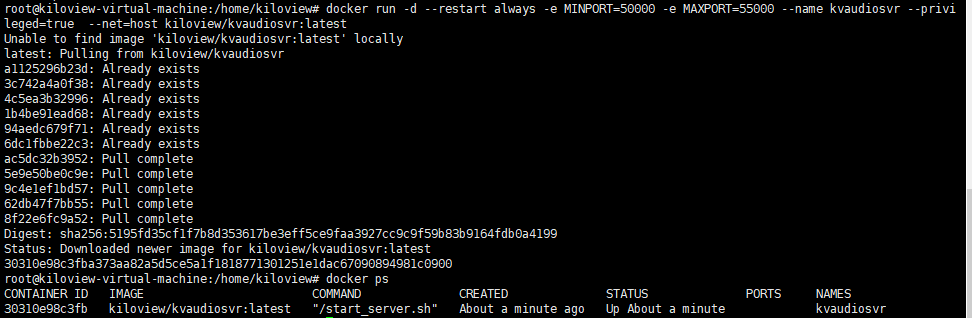
After deployed KIS, unable to make a normal voice call.
Solution:
You need use below port for the server, if there is firewall in the network environment of the server, the corresponding ports must be open.
TCP port: 443 and 81
UDP port: 50000-55000
KIS and Kilolink are simultaneously deployed in the same server, and one of which cannot work normally
As both KIS server and Kilolink server need work with 81 port, which will cause KIS or Kilolink to fail to login.
The default login method of Kilolink: IP + 81(port)
Solutions: Modify the default login port 81 of Kilolink to other port.
Step a: enter container: docker exec -it klnkserver bash
Step b: open the file: vi /usr/local/openresty/nginx/conf/nginx.conf
Modify “server-listen” in the file to 8081, save and exit.
Step c: restart Nginx: /usr/local/openresty/nginx/sbin/nginx -s reload
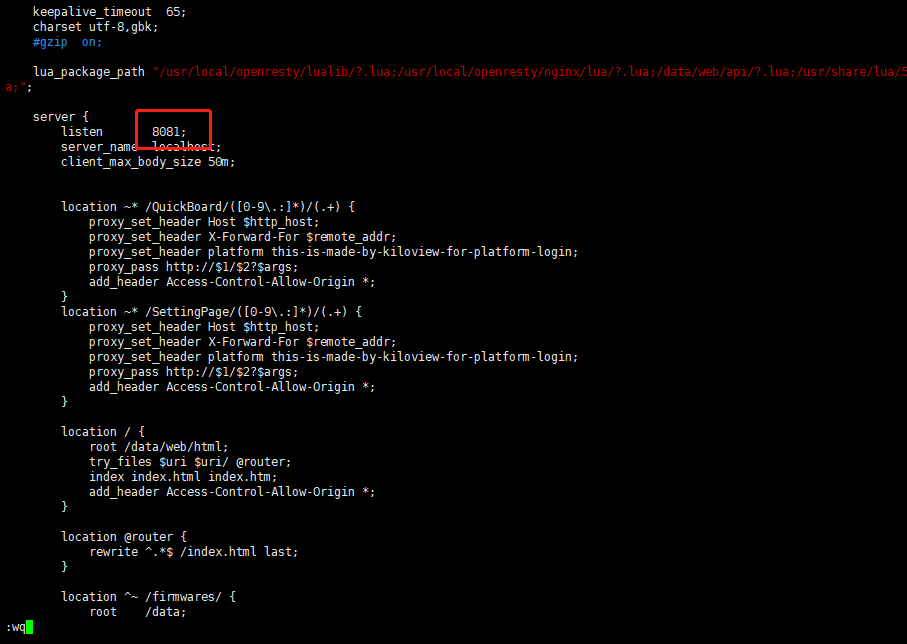

Note:
After modified, the method of KIS login is “https:IP+443 port”.
The method of Kilolink login is “IP+8081 port”.
