Login to server
You can use remote terminal software to login to the server, Xshell tool or Putty is recommended.
Xshell download website: https://www.netsarang.com/zh/xshell-download/
Putty download website: http://putty.cs.utah.edu/download.html
Xshell tool
(1) After downloaded and installed Xshell, enter IP address of the server in the new session property and use SSH protocol to communicate. The default port is 22, click “Ok” after input completed.
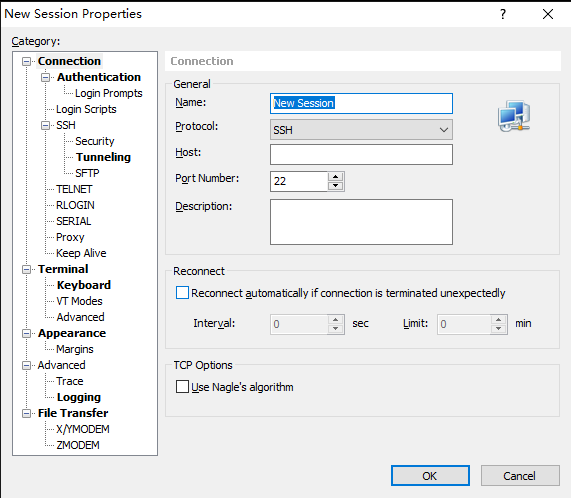
(2) Enter the user name and password in the pop up dialog box, if you are not a root user, it is recommended to switch to the root environment before operation.
sudo su

Putty tool
(1) After downloaded and installed Putty, enter IP address of the server in the Putty configuration and select connection type as “SSH”. The default port is 22, click “open” after input completed.
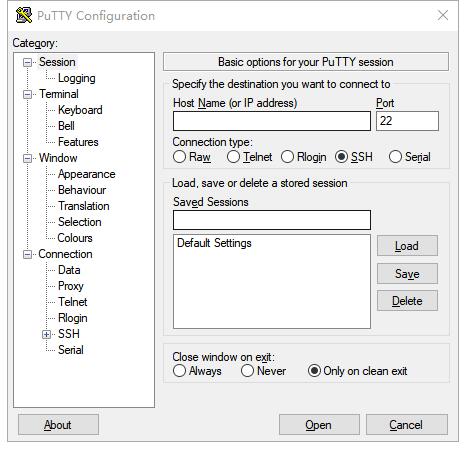
(2) Enter the user name and password in the pop-up dialog box, if you are not a root user, it is recommended to switch to the root environment before operation.
sudo su

The Container Installation Environment
Online installation
If your Docker version is 17.06 or above, you can skip this. You can check the current Docker version No. by inputting “docker version” in the terminal.
curl -fsSL https://get.docker.com | bash
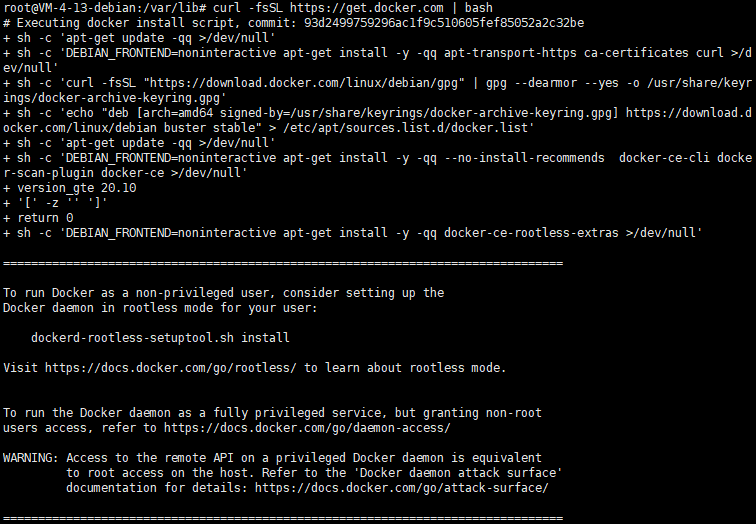
Import KIS image to the server
Upload the KIS image from local computer to the server
Instruction
The KIS system image need be uploaded from a local PC to a Linux system, which requires the use of a file transfer tool. Deployer can utilize the Xshell utility, which includes the xftp file transfer tool,or alternative file transfer programs, such as SecureCRT.
(1)Click the file transfer icon in the Xshell tool

(2)Drag and drop the KIS image file in the local computer from the left window to the right window to complete the file transfer from the local computer to the server. (If you need KIS image files, please contact sales department at Kiloview or send an email to [email protected])
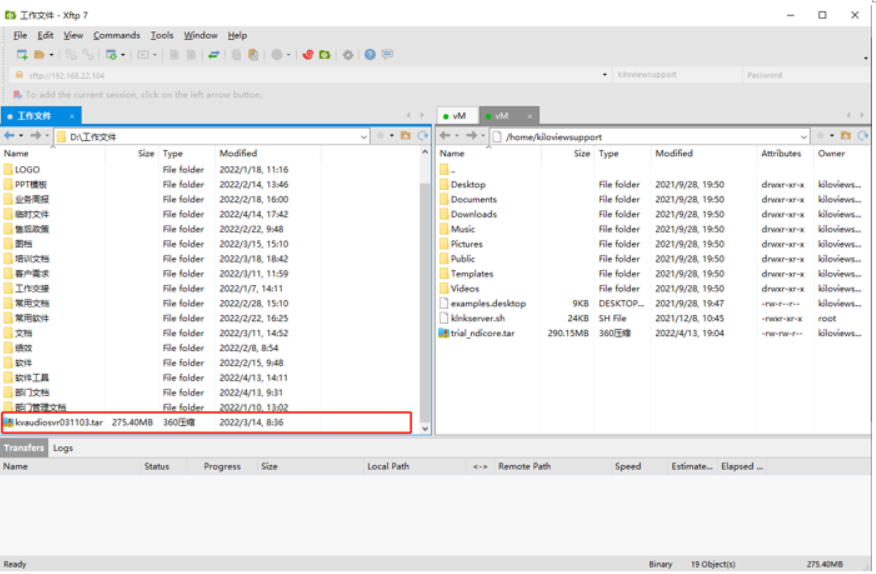
Load the KIS image in the server
docker load -i kvaudiosvr031103.tar
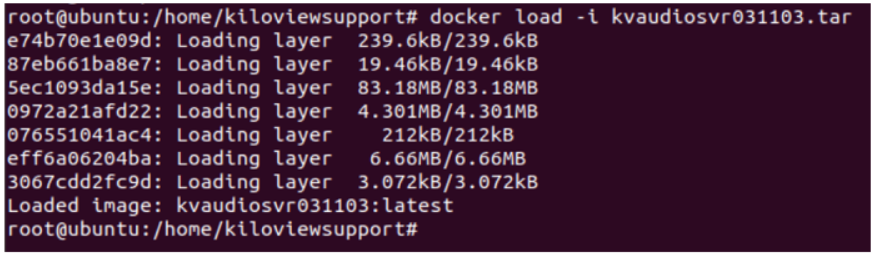
Note
If the KIS image file is not in the location, which is not the current directory, you need to specify the folder where the KIS image file is located.
For example: If the KIS image file is located in home/kiloview, for example, the KIS image file load command is docker load -i /home/kiloview/-i kvaudiosvr031103.tar
Run the container
docker run -d --log-opt max-size=100m --log-opt max-file=3 --restart always -e MINPORT=16000 -e MAXPORT=17000 --name kvaudiosvr --privileged=true --net=host kvaudiosvr031103:latest
Note
The last image name in the above command (kvaudiosvr031103 in the figure) should be the same as the name after the loaded image at the top of the command line.
