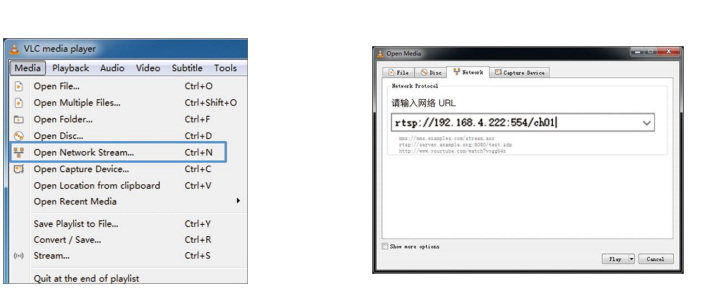Login to the WEB UI, you will see 3 inputs including HDMI, SDI and Mix on the left navigation bar. E3
supports encoding both HDMI and SDI simultaneously. Click HDMI, SDI or Mix to set the parameters. HDMI and SDI are with the same function, and HDMI encoding is by default. Take HDMI encoding as an
example:
After connecting the HDMI input, you can set the resolution, frame rate, stream, and audio parameters on
the UI. Once the settings are completed, make sure the HDMI Encoding is enabled (on the right as shown
on the screenshot below):
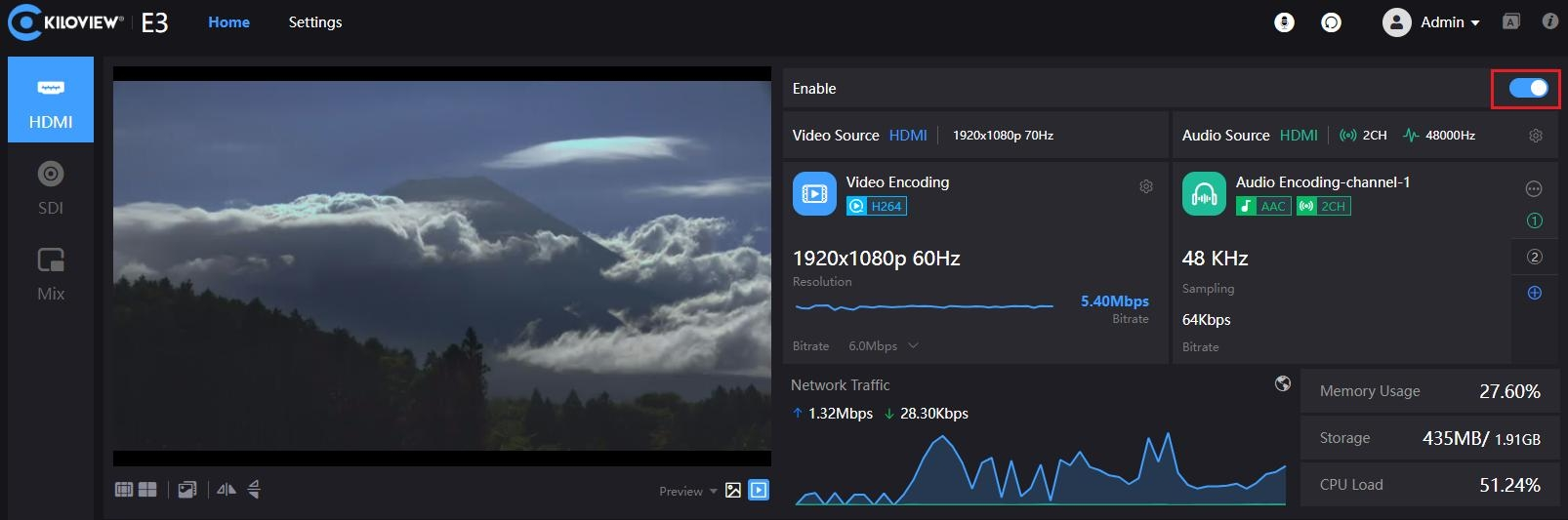
If you need to switch HDMI/SDI video source, just click the icon on the left. Click “SDI” for SDI source
encoding and “Mix” for mixed encoding.
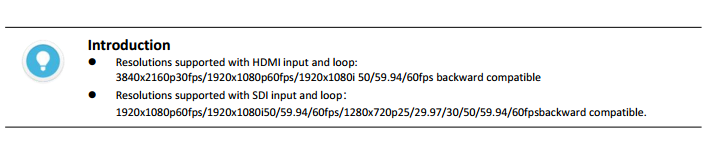
On the WEB UI, click” Add” at the right side to add stream service. Take add RTSP as an example:
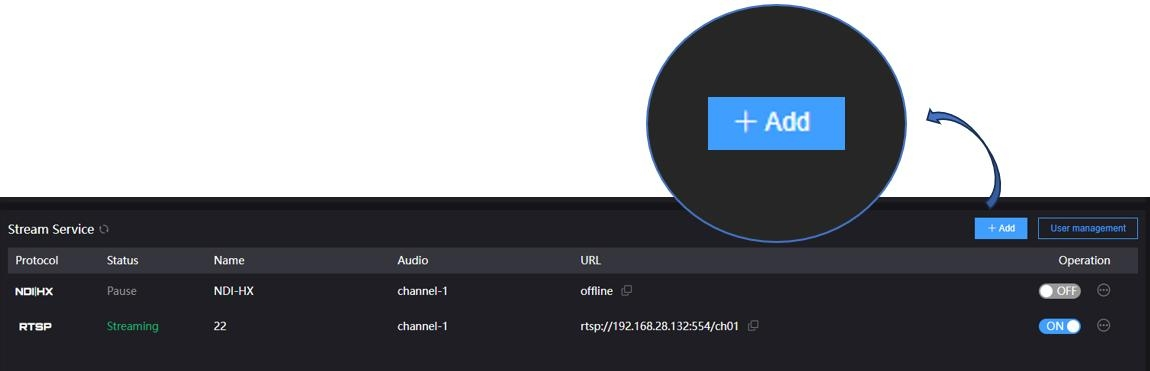
Select "RTSP" as stream type, fill in the name, service port and session ID, and keep the default
configuration for other parameters, click "OK" to save it.
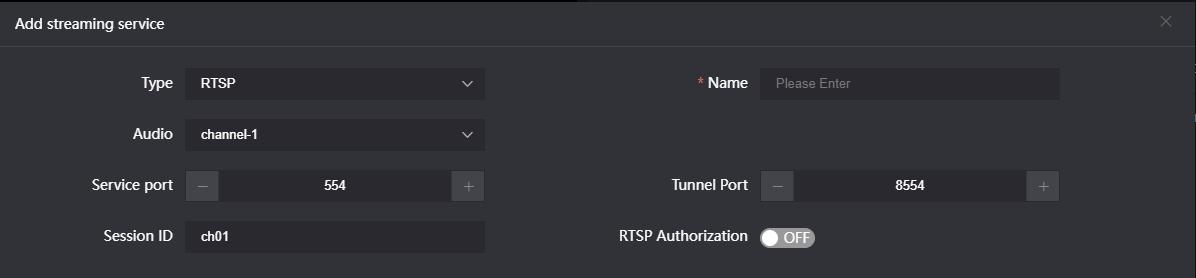

After saving configurations, it will be displayed under the stream service, which is closed by default. Click
on to start the stream service, it will come up a RTSP stream address in the corresponding address.
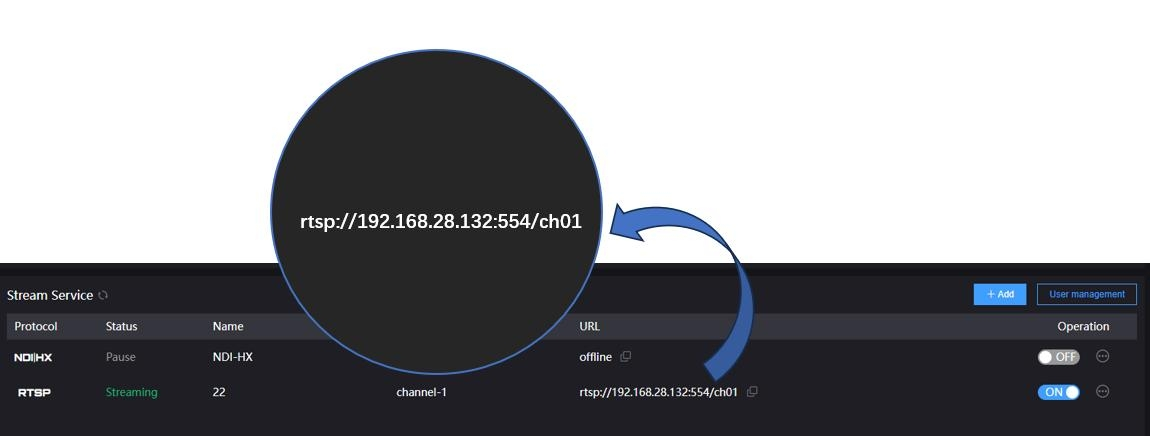
Click to copy this address, you can check the encoded video stream by pulling the stream through VLC.
to copy this address, you can check the encoded video stream by pulling the stream through VLC.
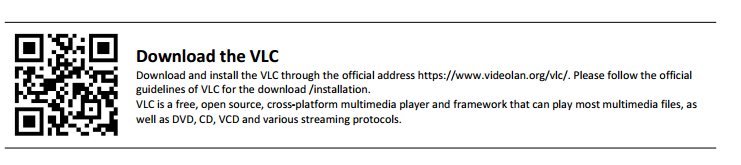
Click "Media" – “Open Network Stream" of VLC and enter the URL address of RTSP in the network and click
the [Play] button in the lower right corner.