Enabling "Maintenance mode", you can add devices to the system, and manage the devices with one-click reboot or one-click reset.
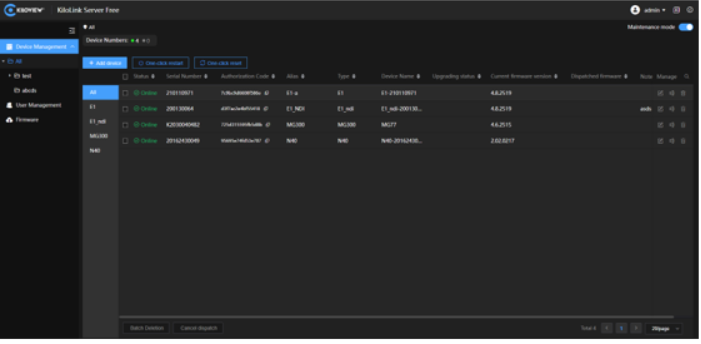
Introduction
 Edit authorization code and note of the device;
Edit authorization code and note of the device; Rename the device;
Rename the device; Delete the device;
Delete the device;
Add device
Click "Add Device", enter the device name and serial number to generate an authorization code.
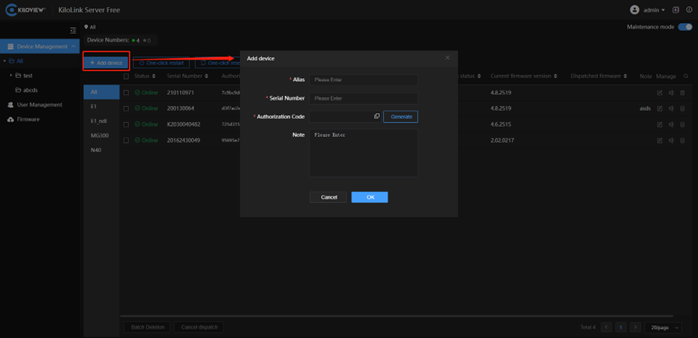
Note
- The authorization code generated when a device is added to the server. It will be used to authorize the device to log in to the server from the device webpage.
Reboot and reset
Select the devices that need to be restarted and reset with one-key restart or one-key reset.
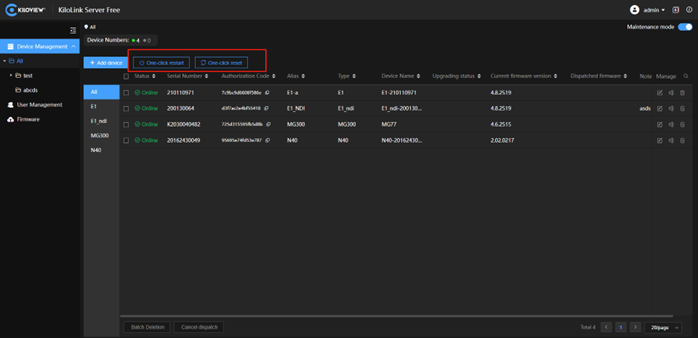
Frmware upgrade
Select the product model to be upgraded, and click "Firmware Upgrading" appeared at the top of the page, select the firmware, then the firmware will be dispatched to the device. After dispatched, please reboot the device to complete the firmware upgrading.
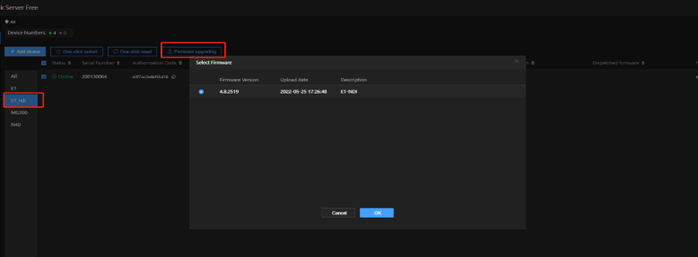
Note
- After the firmware dispatched, the device needs to be rebooted to complete the firmware upgrading;
- Firmware download: if multiple channels download together, each channel will occupy about 2M bandwidth. Therefore, the download will be slow when the downlink bandwidth is not enough.
