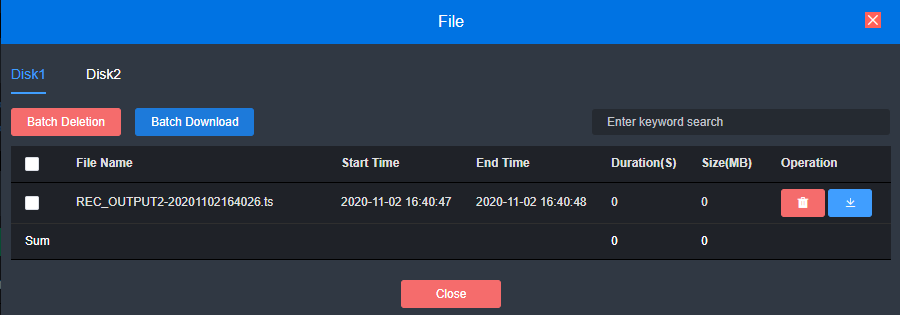Disk manage
You can insert 2 SATA disks into the device, checking disk state on “Record manage” menu such as mount status, disk size, and space usage ratio. If the disk cannot be recognized, you can click "Init" to re-partition and format the disk, and the disk data will be cleared.

Disk indicator on the disk box:
After the disk is successfully mounted, it will show a steady green light;
The green light is off during initialization, and the light is always on after the
initialization is successful;
When recording, the green light flashes;
When the disk space is 1G left, the red light is flashing, and recording will stop; when the disk is ejected, the green light is flashing;
The green light goes out after the disk is unplugged.
Recording management
It supports to record for local sources and output sources of two windows. You can select “All Start”, “All Stop” for all sources or a single one. The video playback and file storage are carried out with the interface, and click the corresponding files to operate.
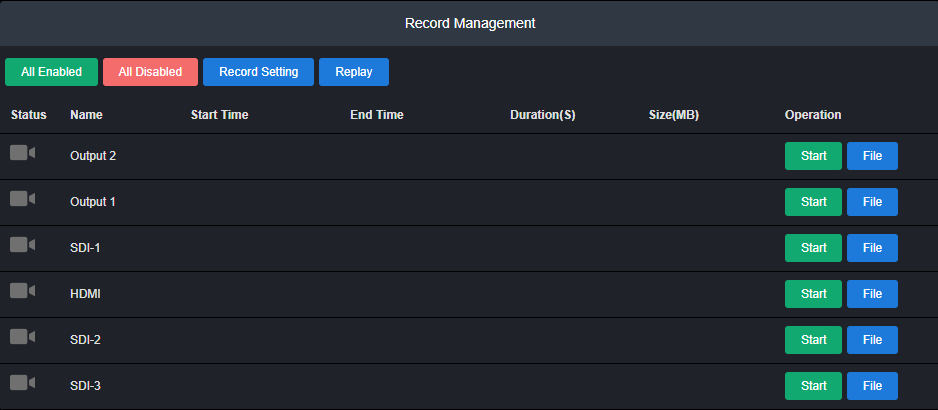
Recording settings:
Click “Record Setting” to make settings.
Priority recording to Disk 1 or 2;
Format includes MP4 and TS;
Limitation has three options: unlimited size and time; Limit size, auto-cut multiple
files.
Alternate Recording means when Disk 1 is full, it will auto switch to Disk 2, and when
both disks are full, it will stop recording.
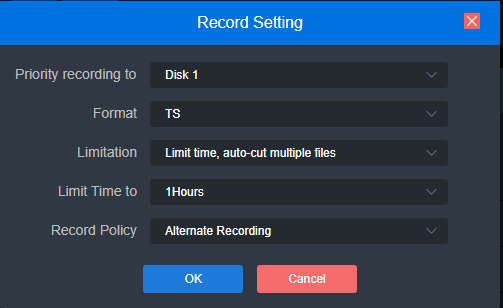
Recording playback:
It shows the recorded video. You could select to play it back on Web page, or you can “download” the file and watch it locally. The video being recorded cannot be played back.
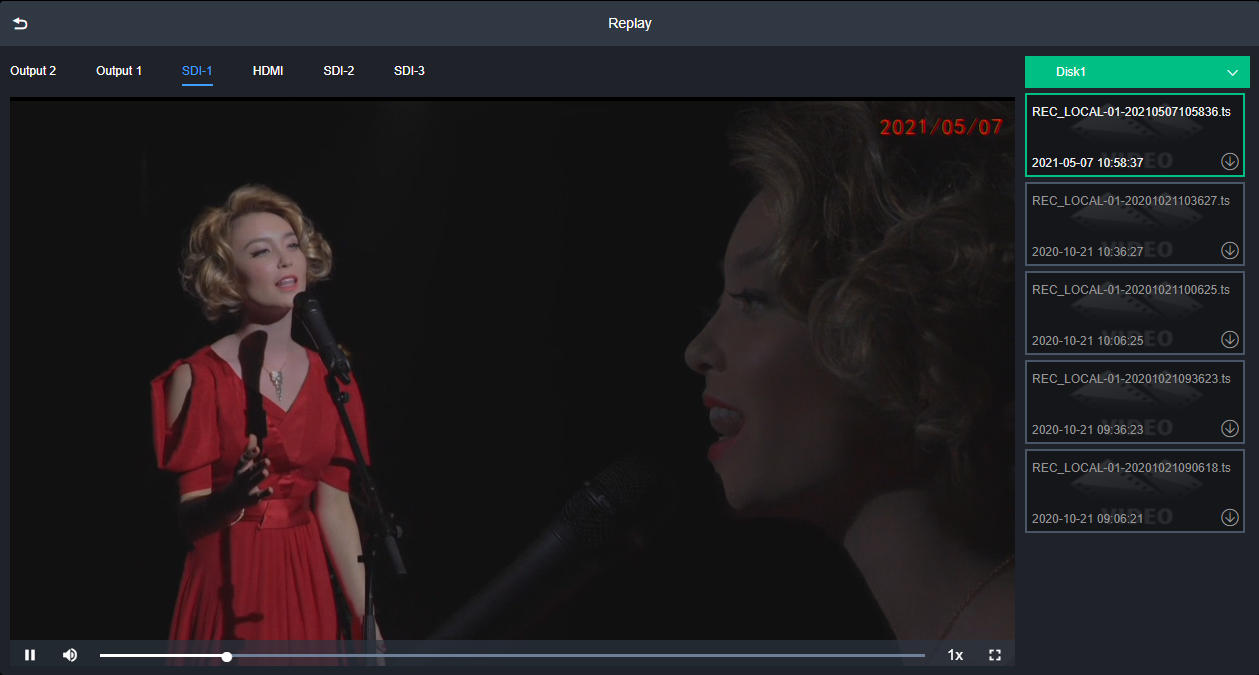
Recording file:
It includes recorded files and files being recorded, you can delete and download files in batches in the recording files. The end time of the file being recorded is displayed as RECORDING and cannot be deleted.