(1)Download and install KV-MultiView NDI Player or Studio monitor of NDI Tools
● KV-MultiView NDI Player download site https://www.kiloview.com/en/support/download/,select“NDI series”—“MultiView”.
● Studio Monitor download site:https://www.ndi.tv/tools/
(2)Discover and login to the device
KV-MultiView NDI Player
①Click  in the upper right corner to log into webpage.
in the upper right corner to log into webpage.
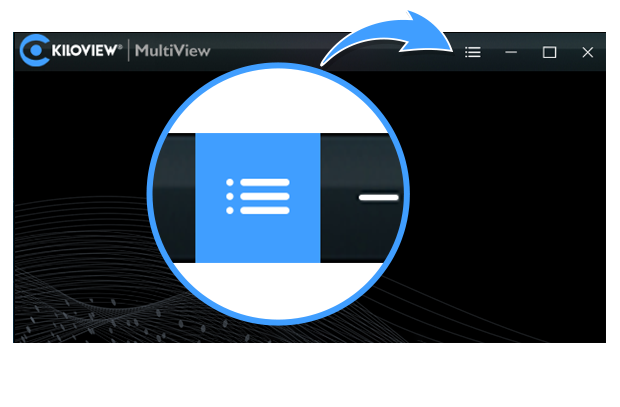
②Find the device and IP address in the device list.

NOTE:
Naming rules:N6- (serial number). Serial number refers to the numbers pasted on the device label.
③Two ways of accessing to the device management page
Method 1:Enter IP address of the N6 in the browser.
Method 2: Drag the video source to the left window, wait and click the icon ⓔ in the upper right to connect to the Web UI.
Studio Monitor
Launch Studio Monitor and find the device. After selecting the device, click the gear at lower right to open the Web page and enter login credentials.
NOTE:
If the device cannot be discovered.
There is a default IP address 192.168.1.168, please configure the device and the computer to the same network segment and then access to the web page directly.
For more details, please search “How to manually configure the device IP address?“ at our website https://www.kiloview.com/cn/support/
④Login to the device
Default username/password is admin/admin.
For the first login or upgrading the firmware, you need to accept the End User License Agreement (EULA). Please read carefully.
NOTE:
If there are multiple NDI devices, it is recommended to modify the device name in “Settings/Systems setting” in Web page. The device name discovered by KV-MultiView or other NDI discovery tools will be changed accordingly.
