Click “Resource Management” to add and manage the NDI input, NDI output and play list.
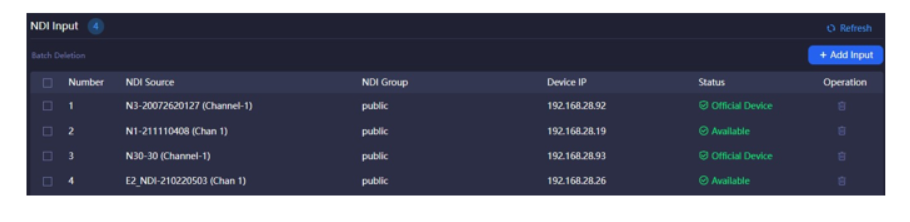
Step 1:Add NDI input sources
Click "Add Input" to add the NDI sources to “NDI Input”. The source can be added with the following ways
Click "public-auto discovery", all NDI sources under the same network segment of the LAN and in the “public” group can be automatically discovered. And then select the NDI sources to be added.
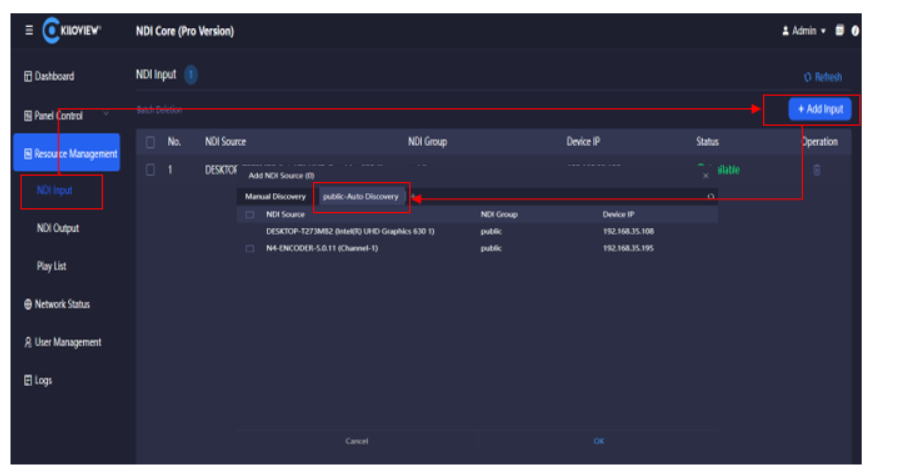
Step 2:Add NDI output
Create NDI virtual output, realize NDI output by controlling NDI input source or play list, and one single NDI source input with multiple NDI channels output.
Click "NDI Output" to enter the NDI output management page. Click "Add Output" to create an NDI output channel.
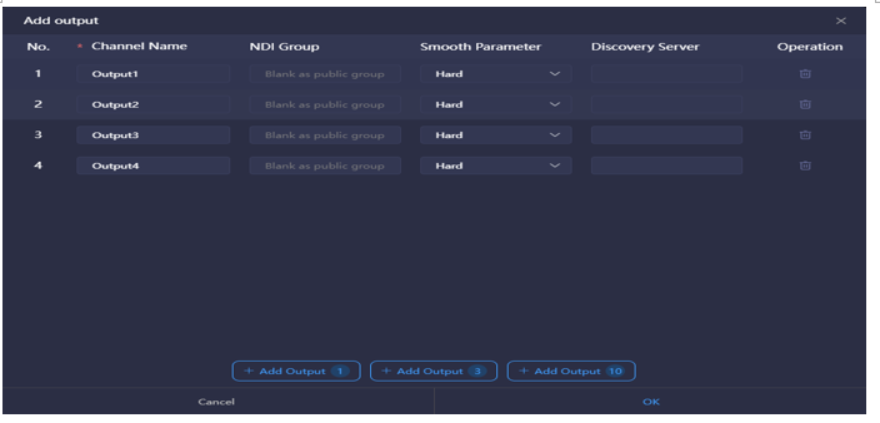
Introduction
- NDI Channel Name: output NDI channel name. Please use different names for multiple NDI outputs. The combination of text, numbers and symbols are supported. When there are multiple control panels, the panels can use the same output channel, and if the output is not locked to any one panel, it can be switched to.
- For more details, please refer to the user manual.
Step 3:Add panel
Click "Panel Control" to create a control panel, configure the NDI input and output with cross point and IO panel, and unicast and loop.
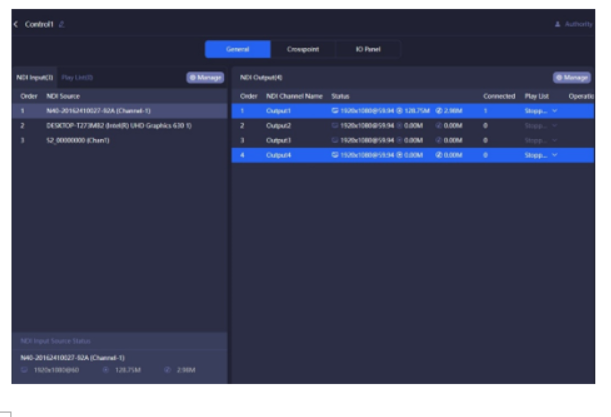
Introduction - General: add the NDI source and NDI output channels by click "Manage" on the right side of NDI input and NDI output.
- NDI source status: the resolution and frame rate of the NDI sources, and the video and audio real-time encoding bit rate of the inputted sources.
- NDI output: the NDI output channel created when the panel is added. When there is a device at the back end to create a certain output, the output status displays the decoded resolution, frame rate, video and audio bitrate.
- Play list: when the NDI output channel selects “Loop”, all the NDI input video sources in the list will be displayed. A circle of time progress status will appear on the right side of the video source.
- Crosspoinnt/IO Panel: configure the NDI input and output by the crosspoint. The green square indicates that the NDI input sources will output from the NDI output channels.
- For details, please refer to the user manual.
Step 4:Crosspoint and IO panel
Configure the NDI input and output by the crosspoint. The green square indicates that the NDI input sources will output from the NDI output channels.
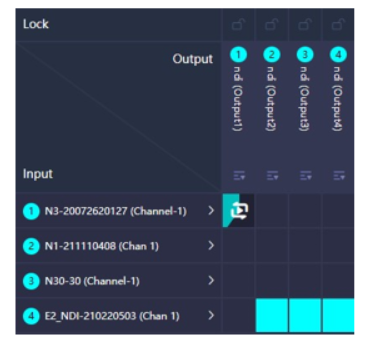
In the "IO Panel", except the display, all the other operations is exactly the same as "Cross Point". Click the OUT1, you can see that the first NDI source is displayed in green, indicating that the NDI video source is output from OUT1, when click the second video source, and it turns green, it means that the second one is output from OUT1.

