Video source checking
Enter to the device web page, click "Encoding and Stream" – "Encoding and Stream Settings" to check the Motion JPEG stream. When there is no video signal input, the Motion JPEG stream displays a blue image. If the video input, there will be a real-time video displayed and changes every three seconds.
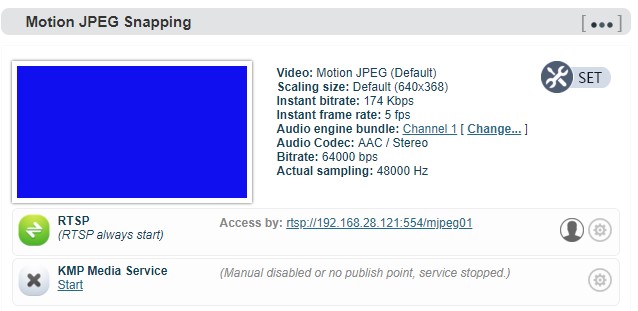
Note:
If the video source connected, there is still a blue screen or video displayed abnormality. Please check the input video source, the video resolution format or cables, etc.
Audio Source Selection
Introduction:
Audio input supports SDI embedded audio or 3.5mm analog audio input (Line in). It doesn’t support Mic in. l SDI embedded audio supports 4 groups from 8 pairs of audio channel input, encoding output only supports a pair of left and right channels output.
The audio input is with the SDI embedded audio by default. If input by 3.5mm analog audio input, you need to enter to the WEB page and click "Video & Audio Adjustment"-"Audio Source and Adjustment" and select “LINE IN" as the audio source.
Encoding streams checking
Download the VLC Download and install the VLC through the official address https://www.videolan.org/vlc/. Please follow the official guidelines of VLC for the download /installation.
VLC is a free, open source, cross-platform multimedia player and framework that can play most multimedia files, as well as DVD, CD, VCD and various streaming protocols.
-
Click the "Encoding and Stream" – "Encoding and Stream Settings";
-
In the H.264 stream, copy the URL address displayed on the right side of RTSP;
-
Open "Media" —-“Network Streaming" of VLC;
-
Enter the URL address of RTSP in the network, and click the [Play] button in the lower right corner;
-
VLC will play the input video of device.
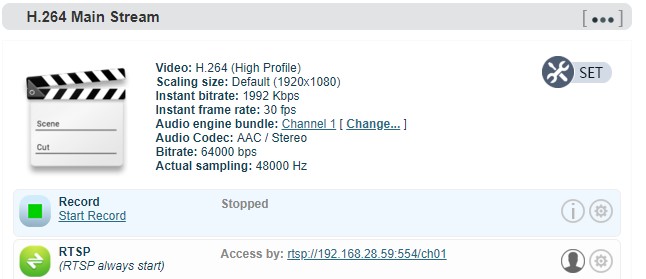
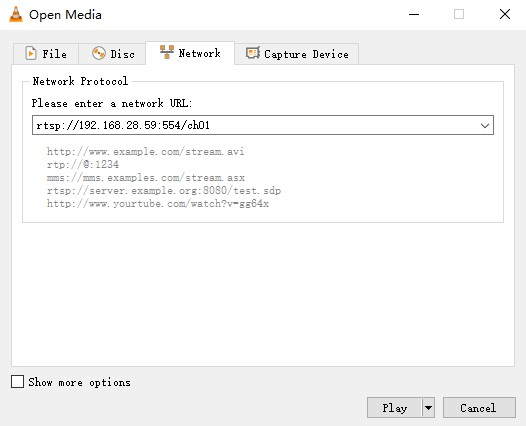
RTMP live streaming
First, add an RTMP push point on the device side. Click "Encoding and Stream" — "Encoding and Stream Settings", and then click "Add a Streaming Service" under the H.264 main stream, and select "RTMP Push" in the pop-up window ". After confirmed, a push pint is generated.
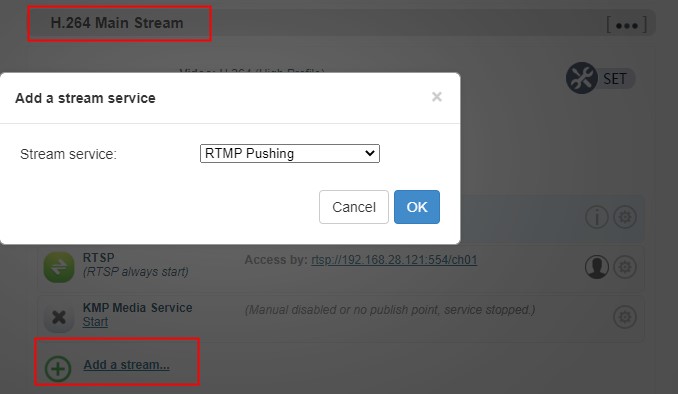
Take FACEBOOK as an example, first obtain the RTMP push URL on the live platform. Login to FACEBOOK, click "Live Video" to enter the live room, and click "Use Stream Key" for live broadcast. Fill in the URL of live broadcast and Stream Key into the URL address of the RTMP push point, and start the streaming service. You can see the video in the live broadcast room.
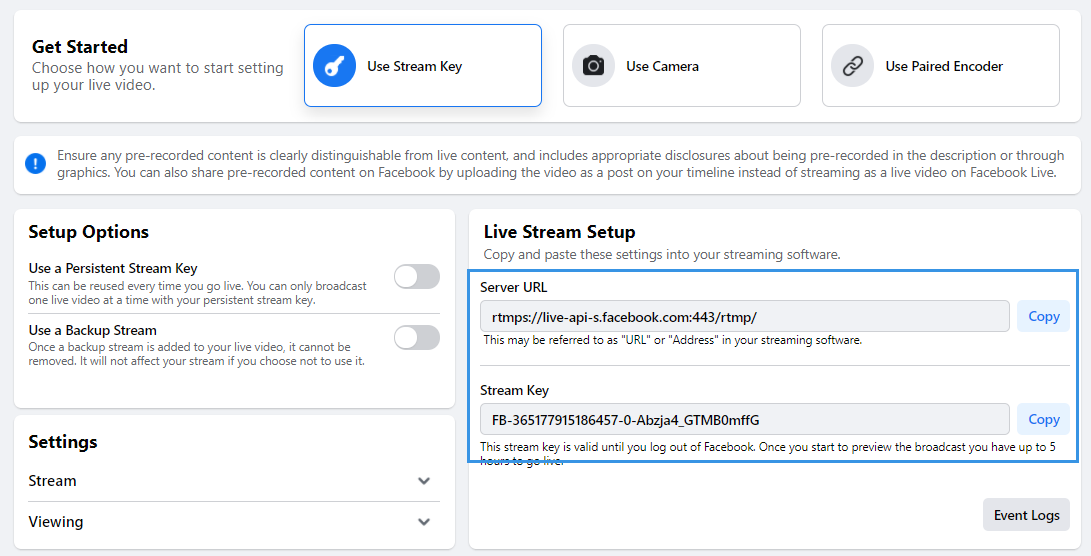
Introduction:
If the platform RTMP streaming address and live broadcast code are separate, please use the symbol "/" to add the live broadcast code after the RTMP address. The format is: rtmp address/live code.
Please make sure the device is connected to the network, and configure the correct IP address, DNS and other parameters.
