The device management list contains all the added devices, including online and offline devices. The online devices can do image preview, port forwarding, encoding and streaming configuration.

① Video preview
Click any area in the line of the device located, and the video preview box will pop up. You can preview the device’s real-time video images, configure streaming service, check link status, and configure terminal settings.
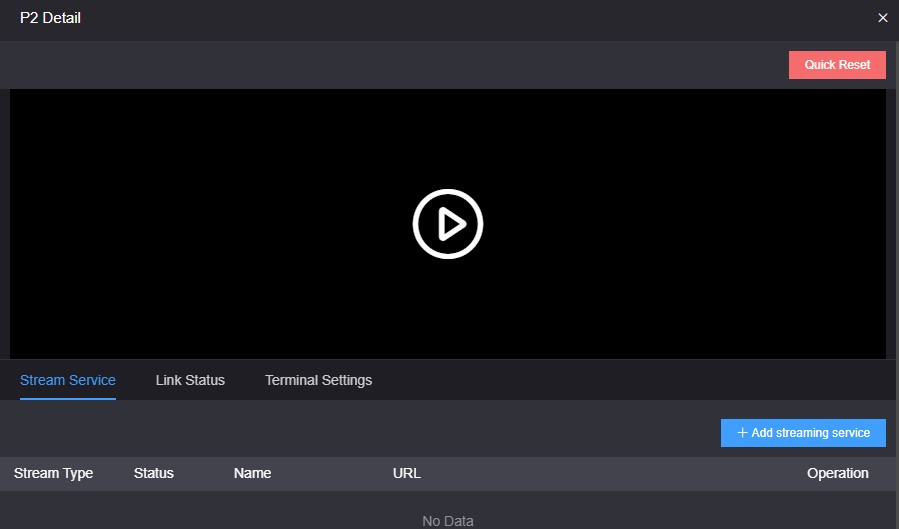
Note
- The video preview is for the sub-stream of the video, please make sure that the sub-stream is enabled in your device, otherwise the images cannot be previewed.
- The preview image is stopped by default, click the play button to start the video preview.
Introduction - Streaming by this stream service, all traffic will be transmitted through the bonding links. If the streaming service is enabled on the WEB page of the device, it will only be transmitted through a single network, and the network link is not selectable.
- The maximum code rate of the streaming cannot exceed the code rate configured on the encoder. When the bandwidth is not enough, the streaming service will adaptively reduce the output code rate.
In the preview page, click "Add Stream Service", and select the "Service Type" that needs to be pushed on the pop-up streaming service configuration page. Take SRT pushing as an example:
SRT handshake mode: Listener and Caller modes are supported. The bonding server is deployed on the cloud server with public IP. The handshake mode can be directly selected as Listener. The range of the bonding server port is 30003-30050, for example, port can be
30004.
The transmission delay is configured with the current network RTT delay of the sending and receiving ends, and it is generally recommended to be 2.5-4 times of RTT.
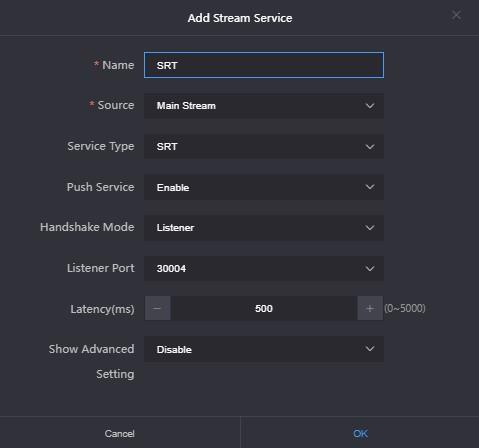
After configuration, click "OK" and the added service will be displayed under the stream service list. The receiving end can pull the stream by copying the full address of the SRT. Or in the Caller mode, fill in the IP and port number (30004) of the aggregation server to pull the stream, the other parameters of the send and receive end are the same
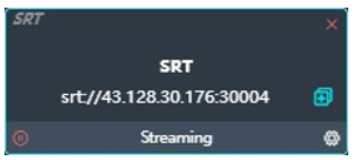
③ Link Status
In the link status, you can check the real-time data sent and received by each link.
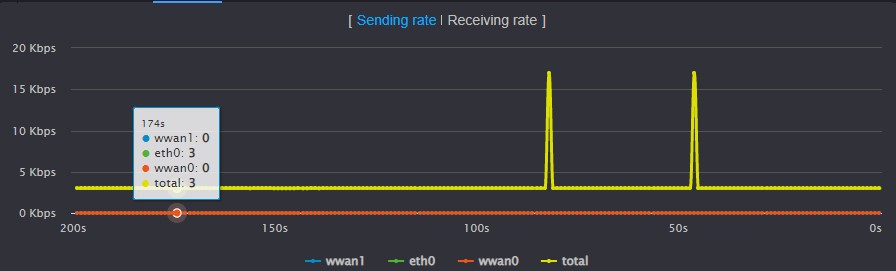
④ Terminal Settings
Configure the parameters of encoding and audio parameters of main stream, and the information will be updated to the device in real time, which is equivalent to configuring the parameters on the device Web UI.
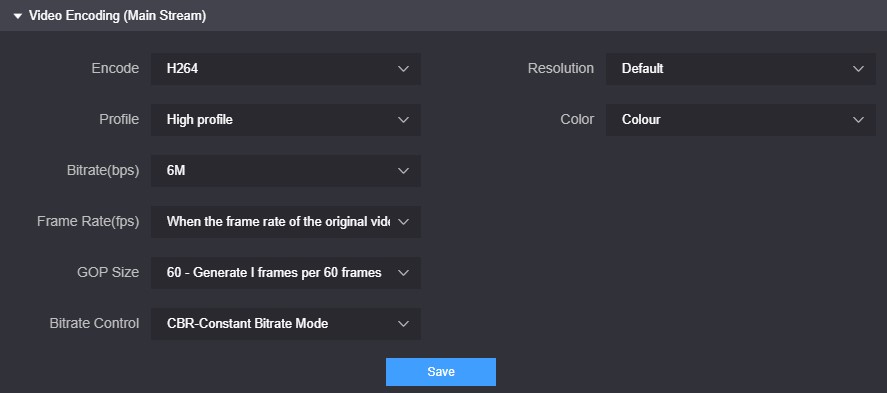
⑤ Port forwarding
Click to enter the port forwarding page, and forward the internal network port of the device to the Internet through port forwarding, allowing other users to access the device or for streaming.
Click “Add Port Forwarding” and configure the parameters. Here take RTSP streaming as an example for configuration. The default port is 554 and the server port is 10240. Select the port type and save.
Other users in the network can use rtsp: //server IP: 30005/ch01 to get the RTSP stream transmitted by the bonding device, for example: rtsp://43.128.30.176:30005/ch01
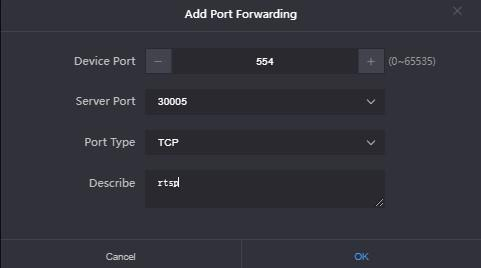
⑥ Bonding Status
Click to enter the bonding status page to check the real-time bonding status and data statistics status.
The real-time status displays the real-time sending/receiving and packet loss rate of each network link, and the statistics status displays the total amount of sending/receiving and packet loss retransmission rate.
⑦ Device Web page
Click to enter to the device Web page, and you can configure the parameters.
