Image overlay is divided into logo and background overlay. First, you need to upload the image in the image management, and then go to the overlay settings for overlay settings.
1)Picture management
On the page "Picture Management"-"Add Picture", in the pop-up box, fill in the name and choose Logo/Background for the type, then select a picture to upload.
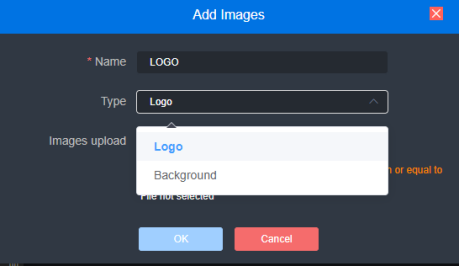
Click the output (1/2) box setting and select your picture or logo. You can overlay your Logo either place on the Window. After clicking "Set" to save, you can see the overlaid effect on the output screen.
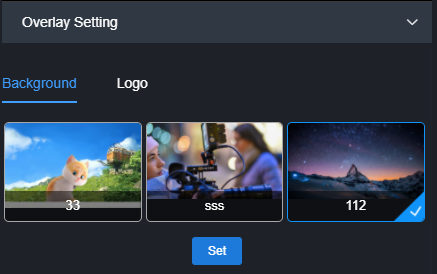
2)OSD overlay
First, you can have an overall configuration for the overlay and adjust the overlay position. It allows you to adjust the character’s position in the display according to the actual situation.
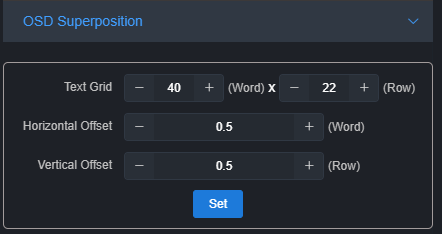
- Screen grid: Divide the screen into horizontal M grids and vertical N lines, each character occupies one grid;
- Horizontal shift: Adjust character position in the horizontal direction of the screen. The unit is character.
- Vertical shift: Adjust character position in the vertical direction of the screen.The unit is character.
Then set the overlay parameters, select "Overlay Type", and configure the overlay function separately for the "Text" and "System Time" and "the overlay items".
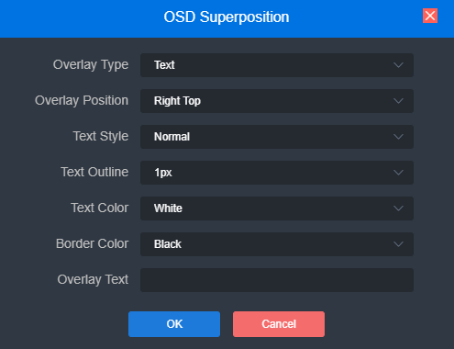
Overlay type: "No superimposition, text, date, time and date/time" can be selected;
Overlay position: 7 preset display positions and custom positions can be selected, and the display position of characters after overlay can be selected according to actual needs;
Horizontal position: when the overlay position is customized, adjust the character shift based on the global horizontal shift setting;
Vertical position: When the overlay position is customized, adjust the character shift based on the global vertical shift setting;
Text style: normal and bold;
Text outline: 0-10px;
Text color: optional;
Border color: optional
