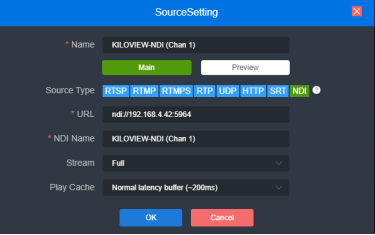1) Add NDI|HX video sources automatically
Click “Discover” on “Media” tab, you will discover NDI sources in the same network segment in the pop-up dialog. According to the device name and channel name of your NDI source, select and “Add” the source you want to decode, the video source will be added to the video source list.
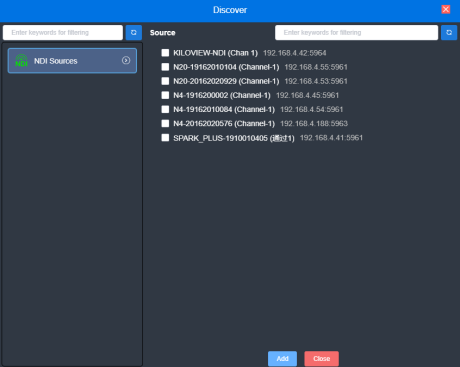
2) Manually add NDI|HX sources from non-public group or cross-segment IP
Click “Set” of “NDI Sources” and go for source configuration. If you want to search for devices with different group names in the same subnet, filling in the specified group name in “Group” box, then click the “Enter” button. At this time, two group names will be displayed in the "Group" box, and then click "OK" , the device will start to search for all NDI sources under these two group names at the same time (You are allowed to add multiple group names to search).
When you need to search for NDI sources across network segments, and the group name is a non-public group, you need to fill in the specified group name firstly, and then fill in the specified IP address in the "IP" box, click , the IP address will be added to the "Manual Scan Address List". You can add multiple IP addresses to search at the same time, and then press "OK".
, the IP address will be added to the "Manual Scan Address List". You can add multiple IP addresses to search at the same time, and then press "OK".
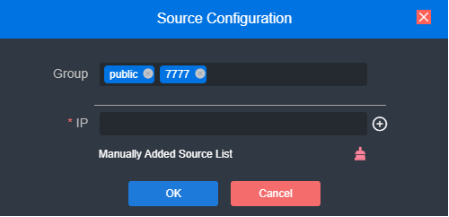
3) Add NDI|HX source by filling in the URL address
Click “Add” of “Media” tab, select "NDI", and fill in the corresponding parameters;
Name: English and numbers combinations;
URL address: ndi://source IP address: port (Default port is 5961);
NDI name: Device name of the source (channel name);
Stream: Full (main stream) and Preview (sub stream) optional;
Play cache: Select the play cache according to your actual scene.