Language
Click the language window to switch the system language, currently it supports simplified Chinese, traditional Chinese and English.

Restore
If users change parameters that lead device cannot work (The typical situation is changed network address, so it cannot login to the device), users could restore factory setting to default value.
There are two ways to restore the factory settings:
① Webpage "Settings"> "Basic Settings"> "Restore Factory Settings";
② RESET button: press and hold the reset button on the bottom of the device for more than 5 seconds, the device will restore the factory settings, which will lead to a hard restart of the device, it lasts about 1 minutes.
Reboot
Click  in the upper right corner of the webpage, the device software restarts, which is equivalent to restarting the device, and it lasts about 1 minute.
in the upper right corner of the webpage, the device software restarts, which is equivalent to restarting the device, and it lasts about 1 minute.
Firmware upgrade
Each product is being improved, so we will continue to upgrade the functions of the device and repair BUG in the form of new version firmware. Please download it at our website “Support”-“Download center”.
Click "Basic Settings" – "Update Firmware" in the device webpage to upgrade the firmware. After uploading the firmware to the device, click "Upgrade". The upgrading will last about 2-3 minutes (depending on the size of the firmware and network conditions), and the device will automatically reboot. Remember not to power off during the upgrading, otherwise the upgrade will fail and the device will be abnormal. Please contact our support team for help if needed.
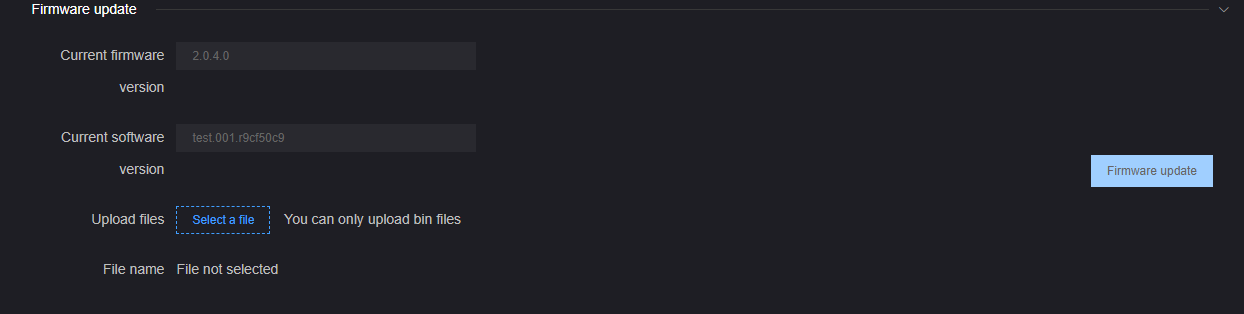
After the upgrade is completed, please check the current firmware version in the upper right corner is consistent with the latest version to ensure that the device upgrades successfully.
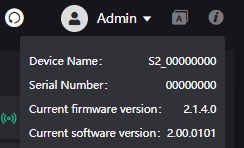
Note: It is recommended to use the WINDOWS system when upgrading, and use Google or Firefox to login to the device webpage.
