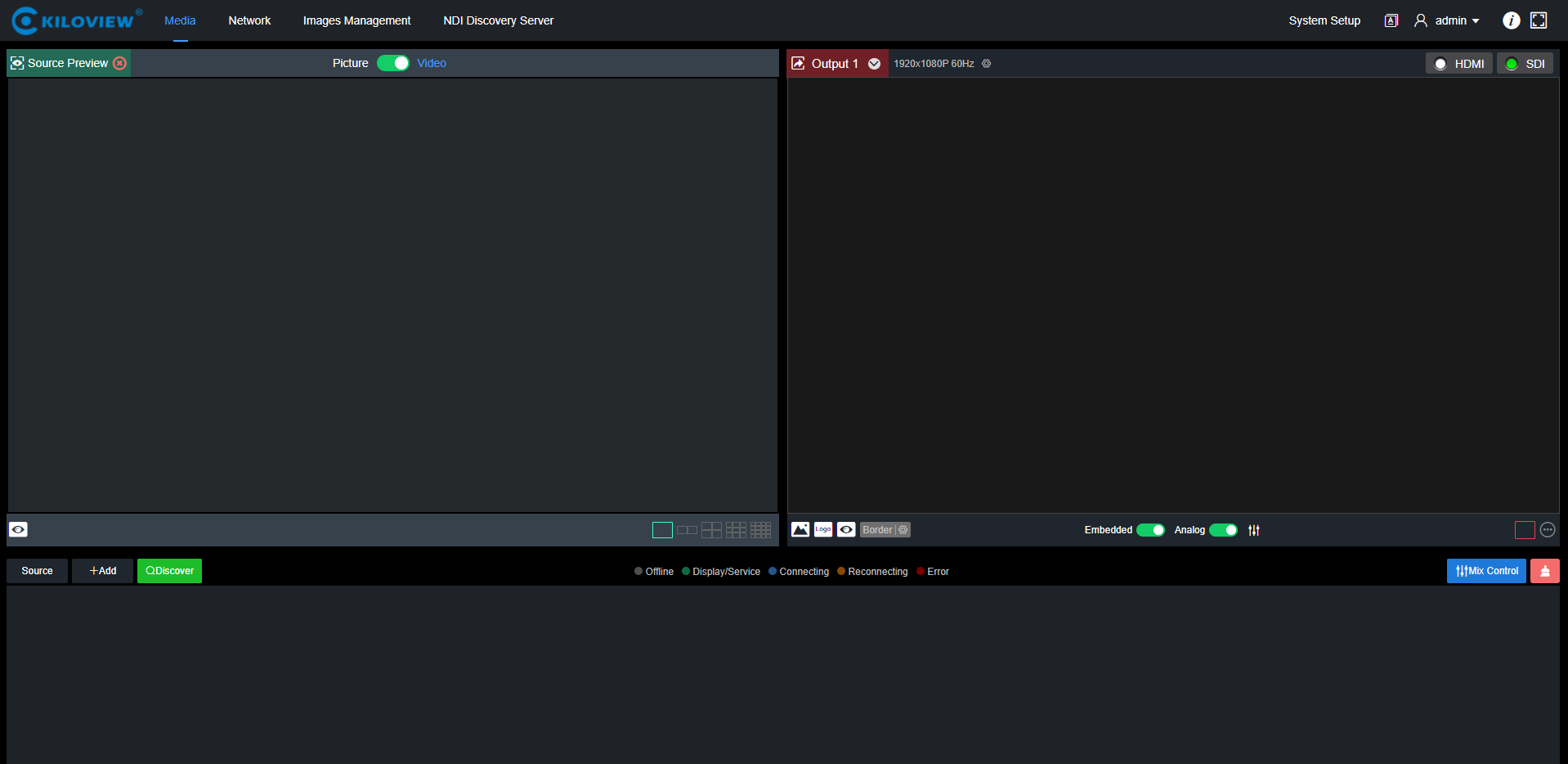First, you need to set the decoder and the computer to be on the same network segment so that the computer can login to the decoder’s web page.
The default IP of decoder network port 1 is 192.168.1.168. If the computer IP is not 192.168.1.* network segment, it is necessary to set the computer network port IP to 192.168.1.* network segment. The specific steps are as follows (Take Win10 as an example):
- Roll your mouse and click the network icon in the lower right corner, click on "Network and Internet Settings" and then click on "Network and Sharing Center";
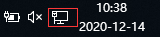
- A network connection panel will pop up and the left mouse button will click "Ethernet";
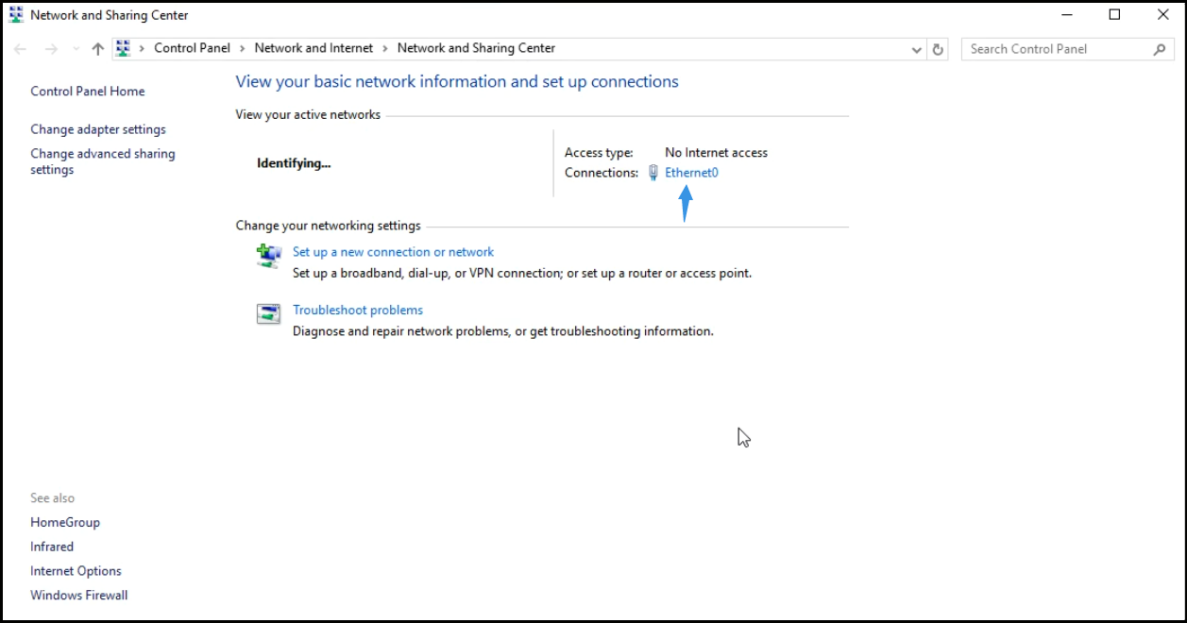
- In the pop-up Ethernet status bar, click the "Property" button and left-click the "Internet Protocol Version 4" option;
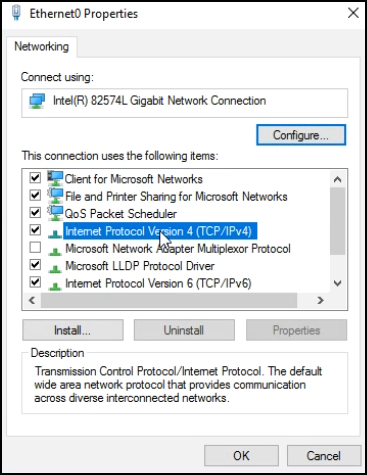
- The computer defaults to "Obtain an IP address automatically", at which point you need to select "Use the following IP address", and manually enter the IP address 192.168.1.*and subnet mask, and click "OK".
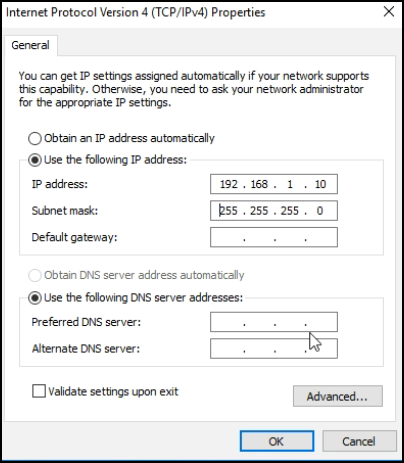
- Open the WEB browser, enter the IP address of the decoder directly (default is 192.168.1.168) or the address http://192.168.1.168, click Enter to open the login interface of the decoder. When you open the page, an authentication dialog box pops up. You need to fill in the username and password. The default username and password of the decoder is admin/admin, and then click "Login".
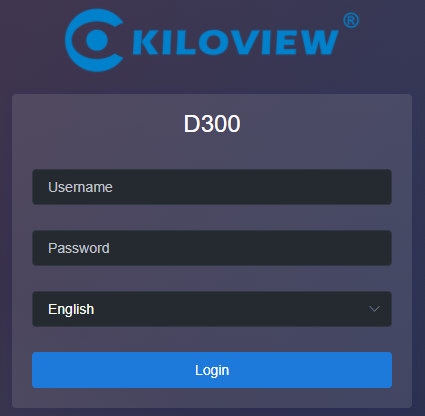
Note: The device has 2 network ports, and the default IP addresses belong to different network segments. The network port 1 is 192.168.1.168; and the network port 2 is 192.168.2.168.
- After login, you can set decoding parameters and functional parameters on the Web page. The left window is for preview by default, the right one is the output 1/2 for decoding. Users can choose to close the preview window. The decoder page looks like this: