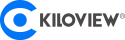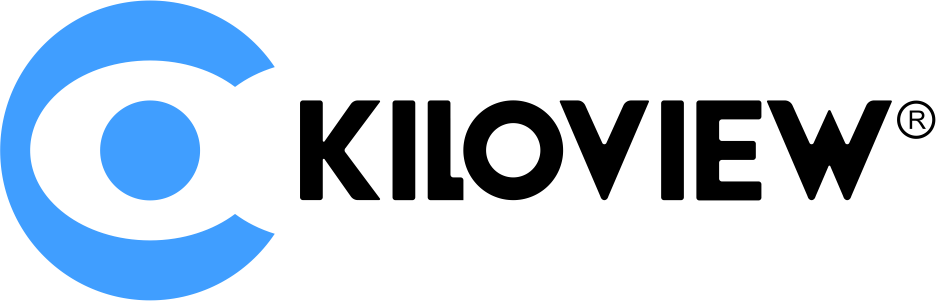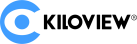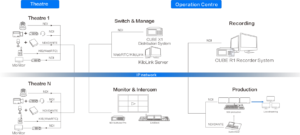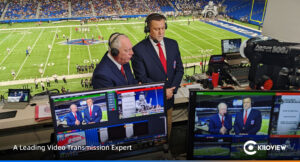Basic Operation Method of SDI Converter Remote ButtonMENU: the key is used to show / hide the converter control menu.Head: the keys are used to select menu options up / down.PWR / RESET: the key is used to restore the factory settings of the device.PICTURE: the key is used to display the current input / output video format information.HDMI: the key is used to select converter output video port as HDMI + VGA.VGA: the key is used to select converter output video port as VGA + CVBS (AV).AV: the key is used to select the output video port of the converter as HDMI + CVBS (AV). SDI to HDMI / VGA / CVBS converter Setting Steps:1) Select the output portThe SDI converter can output converted video on two output ports simultaneously. The combination of output ports includes: HDMI + CVBS (AV), HDMI + VGA, VGA + CVBS (AV).2) Set the video output formatThe SDI converter automatically (smartly) converts the input format to the output format by default. Under the conditions that the output port can support, select the same format as the input format to output as much as possible; if the input format cannot be supported on the output port, it will automatically choose the closest one. The best output format. If you want, you can lock an output port to a specific format. You can set the format of HDMI output through the “HDMI signal format” of the remote control menu. Similarly, “VGA signal format” can set the VGA output format, and “CVBS signal format” can set the CVBS (AV) output format. In the corresponding menu list, select the output format you want to lock.3) Set the color space of the HDMI outputSet the color space of the HDMI output to “Auto Recognition”, “RGB444”, “YUV444” or “YUV422” mode to adapt to different HDMI / DVI display devices. You can select the corresponding color space mode in the remote control menu “HDMI Signal Format”.4) De-interlacingThe SDI converter can de-interleave 1080i50 / 59.94 / 60 format video and then output it from HDMI. The converter internally uses the Adaptive De-interlace algorithm, and simultaneously turns on 3D noise reduction to process the edges of the deinterleaved image, so that the deinterleaved image achieves the desired effect. To enable or disable the automatic de-interlacing function, select it in the “De-interlacing” option in the remote control menu.5) Picture ratio adjustmentThe output is converted in “stretch” mode by default. This applies in general. However, if the input video is a 576i signal in 4: 3 mode or a 480i signal in 3: 2 mode, if you want to convert the output to a 720p / 1080p 16: 9 widescreen format, the video proportion will be distorted after stretching. You can select “Maintain Proportion” mode or “Stretch” mode for adjustment through the “Screen Proportion” of the remote control menu. In maintain mode, black filled borders may be added to the top and bottom or left and right of the video.